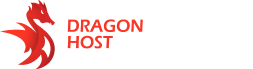This article presents a step-by-step algorithm for creating a launcher (installer) for SAMP and MTA.
Step 1: Open the control panel.
Step 2: Navigate to the “Launchers” or “Services” section, then select “Launchers” and “My Launchers”. Then click on “Go to Launcher”.
Step 3: Go to the “Builds and Downloads” tab.
Step 4: Click on the “New Build” button. You will be prompted to choose the launcher version, click “Next”. Then enter your email address for player feedback, specifically with you as the owner of the rented launcher. Also, agree to the terms of launcher provision by checking the box and clicking “Next”.
Step 5: At this stage, you can set an icon for the launcher by clicking the “Change Icon” button. Be sure to specify the launcher’s name. After entering the information, click “Next”.
Step 6: The next step will provide you with preliminary information about the launcher. If all the data is correct, click “Start Build”.
Step 7: The launcher assembly will take 5-7 minutes, at this moment, it will be in the “Building” status. After the launcher is built, the status will change to “Available”. In the end, you will have two download options: via the NSIS installer (the most convenient option) or an archive with the launcher. To download, click the “Download” button.
Step 8: After downloading the launcher, proceed to install it on your computer.