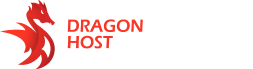Step 1:
Locate a launcher shortcut on your desktop. Right-click it, then find “Properties”. Make sure that selected tab is “Shortcut”.
Copy text up to executeable file name on the “Target” field.


Step 2:
Open search or start menu and paste path to the folder you previously copied.

Step 3:
Now you should see the folder where launcher is installed is opened. Click on the address (path) bar at the top of the explorer window, and type “cmd”.

Step 4:
Command line should open.
Copy and paste this into command line that just opened, press Enter and then accept UAC prompt (click Yes):
"resources\app.asar.unpacked\node_modules\windows-elevate\dependencies\elevate\bin.x86-64\elevate.exe" /k
Step 5:
Another command line should open. Difference is this one has elevated privileges.
Type file name of the main launcher executeable (has the launcher icon, the most size, and does not contain “Uninstall” in the name) in quotes into the cmd.

Now this command line will contain all the debug output and logs. You can use them when reporting errors or bugs to us.

If you are writing a support ticket: please, copy all the text inside the cmd window and upload it to pastebin.com. With this and the screenshot of the issue we can do our best to help you and fix whatever happens.