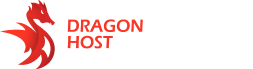In this tutorial, we will learn how to upload a MySQL database in .sql format to phpMyAdmin.
Step 1: Go to the control panel.
Step 2: Click the “Management” button next to your server.
Step 3: Go to the “MySQL” tab. On the page, click the “Enter phpMyAdmin” button.
Step 4: You will be redirected to the phpMyAdmin login page. The login details will be filled in automatically, so click the “Forward” button.
Step 5: If you have previously uploaded a database to the server, you need to delete it. On the phpMyAdmin page, scroll down using the mouse wheel and find the “Select All” button, click on it. Then, on the right side, you will see the “With selected:” button, choose the action “Delete” from the list. A new page will appear asking for confirmation to delete the tables, click the “Yes” button.
Now you have successfully deleted the old database from the server and can proceed with the upload of the new database.
Step 6: On the phpMyAdmin page, click the “Import” button. On the “Import” page, select the file by clicking the “Choose File” button. Make sure you select a file with the “.sql” extension. Usually, the database is stored in the folder of your server, possibly in an additional folder with the server setup, such as “db”, “database,” etc.
Step 7: After selecting the database file on the “Import” page, scroll down and click the “Forward” button. After the database is successfully uploaded, you will see the message – “Import successfully completed”